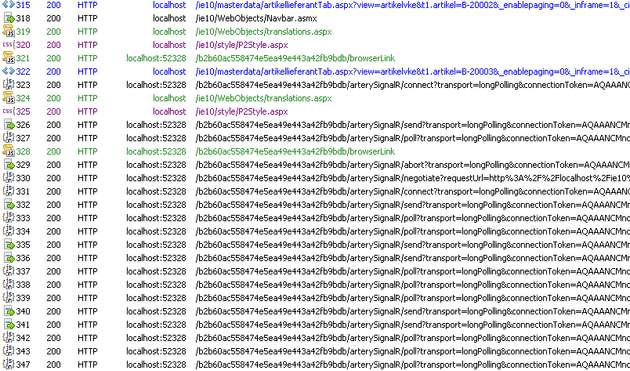The short story:
Filter out only hosts and ports you need. Apply the filter, enjoy.
Complete story with more help:
Visual Studio 2013 gave us awesome thing, Browser Link – http://blogs.msdn.com/b/webdev/archive/2013/06/28/browser-link-feature-in-visual-studio-preview-2013.aspx , but essentially, what is happening is, it’s using SignalR to inject some JS to let VS 2013 communicate with browsers. So it can happen, that you are debugging something on the localhost and suddenly you see something like this :
How to filter this noise away? First thing I was using process filter :
but this will only filter out process, so you will see only IE (in this case, or anything you choose), but how about filtering only domain? It’s in another place, but it’s there, just hidden a bit :
Here you can filter more, than you need to click on the Actions button and Run Filterset now, this will apply filters to what you already have + all future events.
And the last part of puzzle is, you need to filter for (this applies only for me in this particular case), localhost:80 , because to filter only for localhost would yield also all requests to all localhost ports, what we dont need.
Another option could also be to : ban particular host:port , depends on your needs 🙂
Hope this helps.